Google Educating Educators on Google for Education
What?
Yep, today in EdTech we explored how to use Google applications for education, via the Google for Education training on the Teacher Centre. I was introduced to two things: 1) just how recursive Google and its subsidiaries are in terms of their self-advertisement and 2) you can use Google for everything, if you want. I use Google Drive and Hangouts, and I foresee myself using Google Classrooms once I start teaching. I have my own organization methods outside of Google Calendar, but I’ve used Calendar and Tasks with OneNote at a previous job. If everything in my life were run on Google, which is clearly what Google wants, then this might be a good organization tool, as well as a way to collaborate and keep track of students’ tasks.
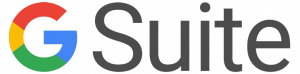
Google wants to (help you) run your life.
But my entire life is not on Google, nor do I wish it to be. And, more importantly, nor do I wish my students’ lives to be wrapped up in Google exclusively. Students using other platforms may have other systems, and I would rather encourage my students to find their own (more secure) way to organize themselves and communicate/collaborate with their peers. The Google-world idea makes sense in perhaps a rural school or a correspondence school, such as SIDES. This does not, however, remove the issue of privacy and the fact that Google does not store its data in Canada. That means that if even one student does not get permission for data sharing, that student will be excluded from class activities and collaborations taking place on the Google platform.
My verdict? From the training that I managed to get through, I think I have a good working knowledge of how to use the Google applications that I already use. I have slowly learned to use a number of these applications on my own, and if I am interested in using more, I’ll learn it the same way. I am technologically literate enough that, rather than a training course, I can look up or learn by exploring about other tools or uses for Google that I feel the need to add to my toolbox.
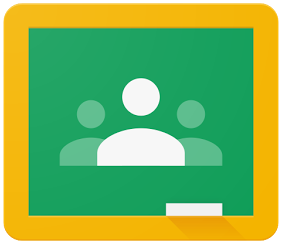

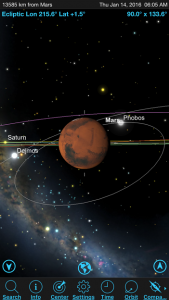
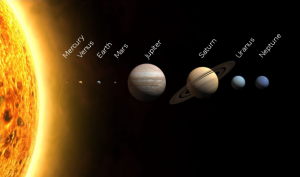




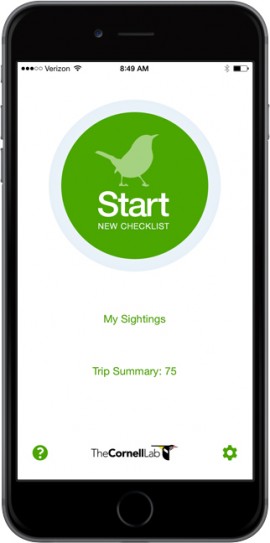

Recent Comments